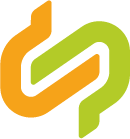7. Quizzes
Quiz Summary
0 of 10 Questions completed
Questions:
Information
You have already completed the quiz before. Hence you can not start it again.
Quiz is loading…
You must sign in or sign up to start the quiz.
You must first complete the following:
Results
Results
0 of 10 Questions answered correctly
Time has elapsed
Categories
- Not categorized 0%
-
The quizzes were not solved completely correctly.
Please click on the button ‘View Questions’ in the bottom right corner of the button bar to see the correctly solved parts of the quizzes. They are shown in green. What is not correct appears with a red dashed border. Please then click on the button ‘Restart Quiz’ in the middle of the button bar above to take the quizzes again.
-
Congratulations, you have solved the quizzes correctly.
Now click on the green button ‘Continue’ in the bottom right corner to proceed to the next topic or lesson.
- 1
- 2
- 3
- 4
- 5
- 6
- 7
- 8
- 9
- 10
- Current
- Review
- Answered
- Correct
- Incorrect
-
Question 1 of 10
1. Question
Now several quizzes will follow in a row. You have passed the whole row of quizzes if you have solved at least 70 % of the quizzes correctly.
Please mark the correct answer/s by clicking on the respective square in front of it. When you have selected it with the mouse, the square appears orange with a white tick inside. If you are sure that you have marked the correct option/s, click on the orange button ‘Check’ and then ‘Next’ in the bottom right corner to continue.
The onboarding journey of each company can be different based on…
CorrectIncorrect -
Question 2 of 10
2. Question
Please mark the correct answer/s by clicking on the respective square in front of it. When you have selected it with the mouse, the square appears orange with a white tick inside. If you are sure that you have marked the correct option/s, click on the orange button ‘Check’ and then ‘Next’ in the bottom right corner to continue.
Which levels/aspects need to be directly considered during onboarding?
CorrectIncorrect -
Question 3 of 10
3. Question
Please organise in the three quizzes the individual steps so that the usual onboarding process is presented in the correct order with regard to the three categories “Working Environment”, “Data” and “Technical Connectivity”.
Please put the steps into the right order (from first to last). Use the mouse to click on the desired ‘sentence box’, hold the click and move the ‘sentence box’ where you would like to put it, without releasing it. You can then place the ‘sentence box’ in the desired location by letting go of the click.
If you are sure that you have solved the quiz correctly, click on the orange ‘Check’ and then ‘Next’ button in the bottom right corner to continue.
1. Working Environment:
-
Registration
-
production environment accessible
-
Pre-Prod environment accessible
View Answers:
CorrectIncorrect -
-
Question 4 of 10
4. Question
Please organise in the three quizzes the individual steps so that the usual onboarding process is presented in the correct order with regard to the three categories “Working Environment”, “Data” and “Technical Connectivity”.
Please put the steps into the right order (from first to last). Use the mouse to click on the desired ‘sentence box’, hold the click and move the ‘sentence box’ where you would like to put it, without releasing it. You can then place the ‘sentence box’ in the desired location by letting go of the click.
If you are sure that you have solved the quiz correctly, click on the orange ‘Check’ and then ‘Next’ button in the bottom right corner to continue.
2. Data:
-
Process End-2-End Tests
-
Test data models
-
Transition to Catena-X data standards
-
Data investigation & Analysis data flows
-
Go Live
View Answers:
CorrectIncorrect -
-
Question 5 of 10
5. Question
Please organise in the three quizzes the individual steps so that the usual onboarding process is presented in the correct order with regard to the three categories “Working Environment”, “Data” and “Technical Connectivity”.
Please put the steps into the right order (from first to last). Use the mouse to click on the desired ‘sentence box’, hold the click and move the ‘sentence box’ where you would like to put it, without releasing it. You can then place the ‘sentence box’ in the desired location by letting go of the click.
If you are sure that you have solved the quiz correctly, click on the orange ‘Check’ and then ‘Next’ button in the bottom right corner to continue.
3. Technical Connectivity:
-
Process End-2-End Tests
-
Test Technology
-
Go Live
-
Technical implementation
-
If necessary: Certification of self-deployed components
-
Catena-X component decision: make or buy?
View Answers:
CorrectIncorrect -
-
Question 6 of 10
6. Question
Please mark the correct answer/s by clicking on the respective square in front of it. When you have selected it with the mouse, the square appears orange with a white tick inside. If you are sure that you have marked the correct option/s, click on the orange button ‘Check’ and then ‘Next’ in the bottom right corner to continue.
Which processess are necessary regarding staff when onboarding?
CorrectIncorrect -
Question 7 of 10
7. Question
Please mark the correct answer/s by clicking on the respective circle in front of it. When you have selected it with the mouse, the circle will appear with a bolder orange border. If you are sure that you have marked the correct option/s, click on the orange button ‘Check’ and then ‘Next’ in the bottom right corner to continue.
Can the processes in the previous four categories “Working Environment”, “Data”, “Technical Connectivity” and “Staff” run parallel to each other when onboarding?
CorrectIncorrect -
Question 8 of 10
8. Question
Please mark the correct answer/s by clicking on the respective square in front of it. When you have selected it with the mouse, the square appears orange with a white tick inside. If you are sure that you have marked the correct option/s, click on the orange button ‘Check’ and then ‘Next’ in the bottom right corner to continue.
What belongs in the “Checklist Live Environment”?
CorrectIncorrect -
Question 9 of 10
9. Question
Please fill in the missing words in the text below using the ‘puzzle pieces’ under ‘Sort Elements’. Use the mouse to click on the desired ‘puzzle piece’, hold the click and move the ‘puzzle piece’ first to or slightly out of the field downwards, where you would like to insert it, without releasing it. Wait a moment until a yellow field with a red dashed border appears. You can then insert the ‘puzzle piece’ into the field by letting go of the click.
If you are sure that you have solved the quiz correctly, click on the orange button ‘Check’ and then ‘Next’ in the bottom right corner to continue.
Sort elements
- Catena-X data ecosystem
- test environment
- standards
- applications
- certified
- conclude
- running smoothly
- productively
-
When you register in the
-
you can start in the
-
Here you can adapt your data to Catena-X
-
test
-
or have them
-
and
-
all the necessary contracts. As soon as everything is
-
and you are ready, you can switch to the live environment, in which your system can be used fully and
CorrectIncorrect -
Question 10 of 10
10. Question
Please complete the keyword-like explanations so that it makes sense in terms of content:
Please use the mouse to click on the desired ‘puzzle piece’ under ‘Sort elements’, hold the click and move the ‘puzzle piece’ first to or slightly out of the field downwards, where you would like to insert it, without releasing it. Wait a moment until a yellow field with a red dashed border appears. You can then insert the ‘puzzle piece’ into the field by letting go of the click.
If you are sure that you have solved the quiz correctly, click on the orange button ‘Finish Quiz’ in the bottom right corner to continue.
Sort elements
- "Testing Playground”
- testing purposes only
- production environment
- operating company
- Live Environment
- productive data exchange
- and origin productive system → productive data exchange
-
Pre-Prod Environment =
-
Pre-Productive Environment; for
-
Full-stack deployed and exact mirror of
-
Testing Data Exchange, App Providers Testing, Initial Setup with
-
Prod Environment Instance =
-
Productive Environment; for
-
Full-stack deployed
CorrectIncorrect